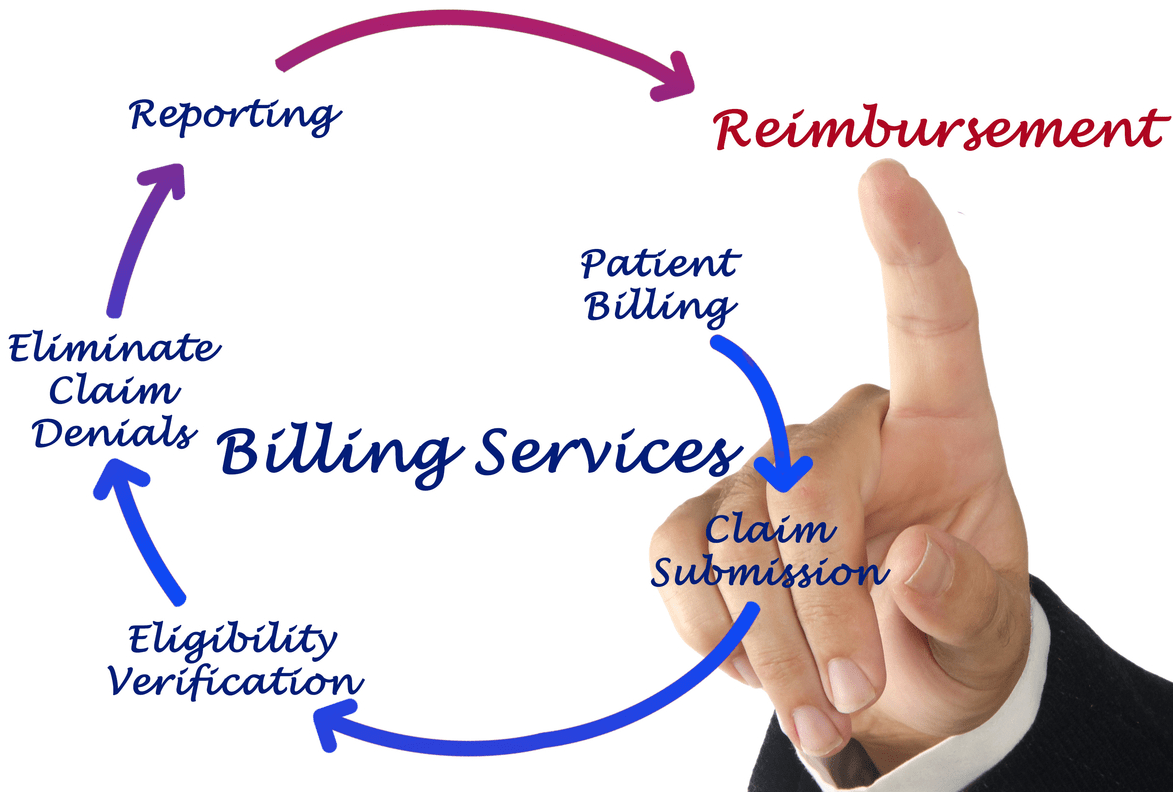Content Attributes
The standard email client on iPhone has many hidden and useful features that are not talked about at the iOS presentations. These features will be handy to almost every owner of an Apple smartphone, and some will allow them to abandon a third-party email client in favor of a full-time mailer.
1. Quick actions with the current letter
Everyone knows about the presence of gestures for managing correspondence, which work while displaying a list of letters. Sideswipes to the right and left allow you to mark an email unread, delete it, archive it, or quickly start writing a reply. By the way, archived emails of the third-party mailing clients can be viewed with CoolUtils mail viewer.
Gestures are configured in Settings — Mail — Swipe options. However, not everyone is aware that gestures work on the screen with an open letter. From here, you can also perform sideswipes for the same actions as in the list.
2. Selection in the list of letters
To quickly select several letters or threads in the list, it is not necessary to turn on the selection mode using the Edit button. Instead, swipe up or down with two fingers. The selection mode is activated automatically: you can select the rest of the letters with a tap or continue to select with a swipe with two fingers.
3. Quick unsubscribing from mailings
The email client captures spam and mailings quite accurately. When you open such a letter, you will see a special banner at the top of the screen. A special button allows you to unsubscribe from the current mailing list immediately. It remains to confirm the desire to unsubscribe, and you will not receive letters from this sender anymore.
4. Creation of personal domain
At the presentation of WWDC 2021, Apple introduced a cool feature: the ability to create your own email domain using iCloud +. Only those who have purchased and used an iCloud + subscription can access it. It will not be available to all other users. You need a personal domain if, for example, you have your own business, and you want to personalize email addresses, and also to hide personal mail if needed. To create a domain, follow the below instructions:
- Create (register) your domain on any resource;
- Open the site beta.icloud.com;
- Click on “User email domain” — “Configure”;
- Choose who will use the domain and add the domain name.
Once the setup is complete, you can start using your own email domain. If, after confirming the settings, the error appears, you should double-check the correct spelling.
5. Hiding your email
At the heart of the “Hide email” feature was the service “Sign in with Apple”, which provides users with unique email addresses in a random order, forwarding messages to their personal mailbox. This is a very useful feature to keep the address confidential. This way, you can avoid receiving unwanted emails.
With these tips, you can even faster manage your mail on the iPhone.