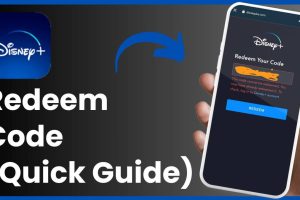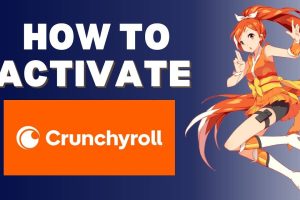Content Attributes
Twitch TV is a Live Streaming Platform for content spanning, gaming, entertainment, sports, music, and many more things. Where numerous amount of people come together every day for live chat and to have fun. People use this to broadcast themselves while playing live video games, cooking, and doing many more things. It’s an amazing platform for gamers to showcase their talent across the whole world.
This article is all about the Twitch app and you will get to know that in how many devices Twitch App can be activated.
Activate Twitch TV on Multiple Devices
- Xbox
- Android phone
- Roku
- PlayStation
- Amazon Fire TV
- Apple TV
- Chromecast
- Nintendo Switch
- Samsung smart TV
- LG Smart TV
- Android TV
- iPhone
Activate Twitch TV on Xbox
To activate Twitch TV on Xbox you require an active Twitch Account and a smart device to enter the activation code. These steps can be applied to most of the Xbox editions including Xbox one, Xbox series S, Series X, and others.
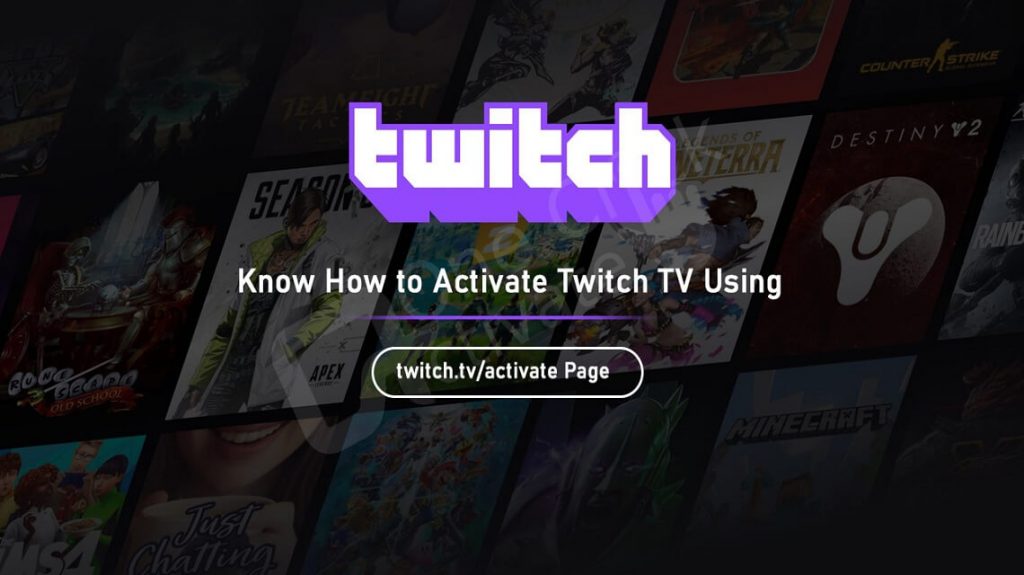
Follow the instructions given below to activate Twitch TV on Xbox.
- Turn on your Xbox console and go to the Microsoft store.
- Select apps and search for the Twitch TV app using the search bar. Then download the app.
- Open the Twitch app and log in to your twitch account.
- Now you will get an activation code. Note down the activation code.
- Use your phone or PC and open your preferred browser and visit the link HTTPS //www.twitch.tv/activate.
- After visiting the link enter the activation code you got earlier on your Xbox twitch app.
- Now click on Activate to stream and watch Twitch content on your Xbox.
Also Read: How to Watch DisneyPlus on Multiple Devices?
Activate Twitch TV on Android
You can stream and watch Twitch TV content on your portable device such as your Android phone. As long as your phone can connect to a wireless network and has internal memory, you can activate Twitch TV on an Android device.
To Activate Twitch TV on an Android device follow the steps.
- Open your phone’s browser and visit Twitch TV’s official Website.
- Tap on Sign Up to create a new Twitch Account.
- Enter your login details such as username, password, and phone number. Use a working mobile number it is required for the activation
- Instead of your phone number, you can use your email account. Click on the Use Email instead option and fill in your email address.
- Enter the verification code you will get on your Email after entering your Email Address.
- Click Submit for the code verification and click done to confirm.
- Now your Twitch account will be verified.
- After that install the Twitch app from the googol play store.
- After the app installation opens the app and logs in to the verified Twitch account.
- Now you can stream all Twitch TV content on Android devices.
Also Read: Hbomax/tvsignin enter code
Twitch TV Activate on Roku
Roku users can also stream and watch Twitch TV Content on their devices.
To activate Twitch TV on a Roku device follow the instruction given below.
- Turn on Roku and go to the Channel store.
- Search for the Twitch TV app and install it.
- Now open the app and select login.
- You will get an activation code after logging in to Twitch TV on Roku.
- Then visit twitch.tv/activate on your default browser using your phone or computer.
- Enter the activation code you saw on your Roku Twitch app.
- Now Twitch TV will be activated on Roku devices.
- Select OK to stream and watch Twitch TV content on Roku.
Activate Twitch TV app on PlayStation
To stream and watch Twitch TV content on PlayStation follow the steps as it is. These steps can be applied to PlayStation editions like PlayStation3 and PlayStation4.
- Turn on your PlayStation console and open the PlayStation Store.
- Using the Search Bar search for the Twitch TV App and install it.
- Once the app is installed, open the Twitch App and log in to your Twitch account.
- An activation code will appear on the screen and save for later.
- On an android phone or PC open your default browser and visit https://twitch.tv/activate.
- Sign in to your Twitch account and enter the Activation code you received on your PlayStation’s Twitch app.
- Select Activate. Your Twitch TV account should be activated on your PlayStation console. Now you can stream all Twitch TV content on your PlayStation.
Also Read Pluto.tv/activate
Activate twitch TV on Amazon Fire Stick
You can download Twitch TV app on Fire Stick because it is available on Amazon App Store.
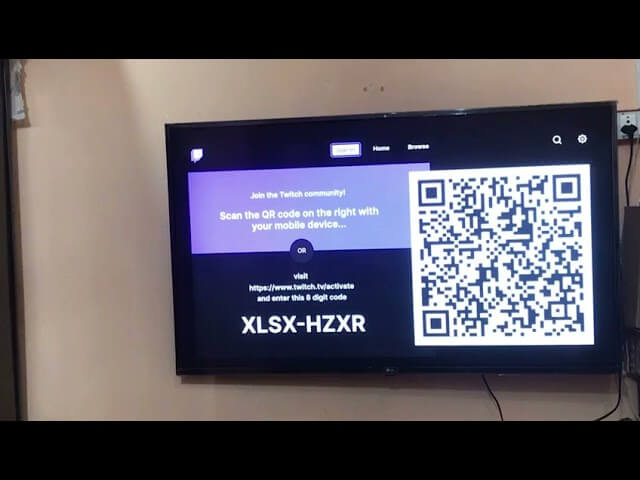
To activate Twitch TV on Amazon Fire Stick follow these steps:
- Open your Firestick and go to the home screen and click find.
- Click on the search icon option.
- Type Twitch in the search bar using the on-screen keyboard.
- From the shown apps and games, look for the Twitch app and select it.
- Now click on the download button.
- Once the app is installed open to launch the app and log in.
- Now you will get an activation code on your Twitch app.
- Visit twitch.tv/activate through your Android phone or Computer’s browser.
- Enter the activation code you saw on fire stick’s Twitch app.
- Click ok to activate. Now you can stream all the content of Twitch TV on your Firestick.
Activate twitch TV on Apple TV
To activate Twitch TV app on Apple TV follow these steps.
- Turn on your Apple TV and connect it to a Wi-Fi network.
- Download the Twitch app using the app store.
- Open to launch the app and log in to your Twitch Account.
- Now you will get an activation code. Save for it later.
- Use your phone or PC Open your default web browser and visit twitch.tv/activate.
- Now enter the activation code you saw on your screen earlier.
- Twitch TV will be activated on Apple TV and you can stream all the content on your Apple TV.
Also Read: Tubi.tv/activate
Activate Twitch TV with Chromecast
To activate Twitch TV with Chromecast follow the steps given below.
Before you start the process make sure that all your devices are connected to the same Wi-Fi network.
- Turn on your Smart TV, and if you are using a Chromecast dongle then plug it in properly.
- Open the twitch app on your android device.
- Look for the cast icon on the top of the screen and click it. (Cast icon will look like a TV screen with a broadcast signal coming out.)
- Click on the name of your device. The icon will change to solid white once your device is connected. The message will appear on the TV indicating that it is ready to cast.
- Tap a twitch stream within a twitch app to play it automatically on your screen.
Activate Twitch TV on Nintendo Switch
You can activate Twitch TV on Nintendo Switch by following these steps.
- Open your Nintendo Switch Go to Home Screen.
- Select eShop from the home screen.
- Click on Search/Browse in the left sidebar. Type “Twitch TV” using the on-screen keyboard and search for it.
- Search results will appear to click on Twitch TV and download it.
- Once it is downloaded open the app and click Sign In at the top of the screen.
- After logging in to the Twitch app, its homepage will start showing your Live Followed Channels, other categories and channels you might like, and some recommendations.
Also Read: Nfl.com/activate
Activate Twitch TV on Samsung Smart TV
The easier and more affordable way to stream Twitch TV app on Samsung Smart TV is Screen mirroring. You don’t have to waste money to buy a TV box for screen mirroring to the smartphone.
Follow the steps to stream Twitch TV on Samsung smart TV.
- Make sure to connect your Smart TV and phone to the same Wi-Fi network.
- Install the app named SmartThing from the Play store or app store.
- Open the installed app on your smartphone.
- Select your Samsung TV in the SmartThing app.
- Then click on the icon with three vertical dots.
- Click on the Mirror Screen/Smart View option in the menu.
- A pop-up box will appear on the screen, tap on Start Now.
- Now your smartphone screen will start appearing on your Smart TV.
- Open the Twitch app and choose content to stream on your Smart TV.
Activate Twitch TV app on LG Smart TV
The twitch TV app is available on LG Smart TV. Let us explain the steps to activate Twitch TV on LG smart TV.
- Turn on your LG Smart TV and connect to a Wi-Fi network.
- Go to the Apps section and on your LG Smart TV.
- Make the LG content Store your pick on the LG Smart TV.
- Then select the All Apps section in the LG Content Store.
- Now search for Twitch App and install it.
- Then open the app and log in to Twitch TV on your LG smart TV.
- Now you can start watching Twitch TV on your LG Smart TV
Also Read: Ballysports.com/activate
Activate Twitch TV on Android TV
Android TV users can also stream Twitch TV content just by following these steps.
- Turn on your Android TV and connect to a Wi-Fi network.
- Now go to the Home Screen on your TV and Select the Apps tab
- Then open the Google Play Store and select the search icon.
- Type Twitch in the search bar using the on-screen.
- Select twitch from the search list.
- Click install to download the app.
- Once the app is installed, open the app.
- Log in using your details such as username and password.
- After logging in you will receive an activation code for your device.
- You can use your phone or computer’s web browser to visit the link twitch.tv/activate.
- Enter the activation code you got for your device.
- Now Twitch app should be activated on Android TV. Start streaming Twitch app content on your Android TV
Activate Twitch on iPhone
You can activate Twitch app on your iPhone just by following the steps given below.
You don’t require any activation code for your iPhone.
- Firstly, open the play store or app store on your device.
- Type Twitch App in the search bar and search for it.
- Tap on the Twitch TV app icon and install it.
- After the installation, open the app and login using your username and password.
- Now you can stream all the contents of Twitch TV on your iPhone.