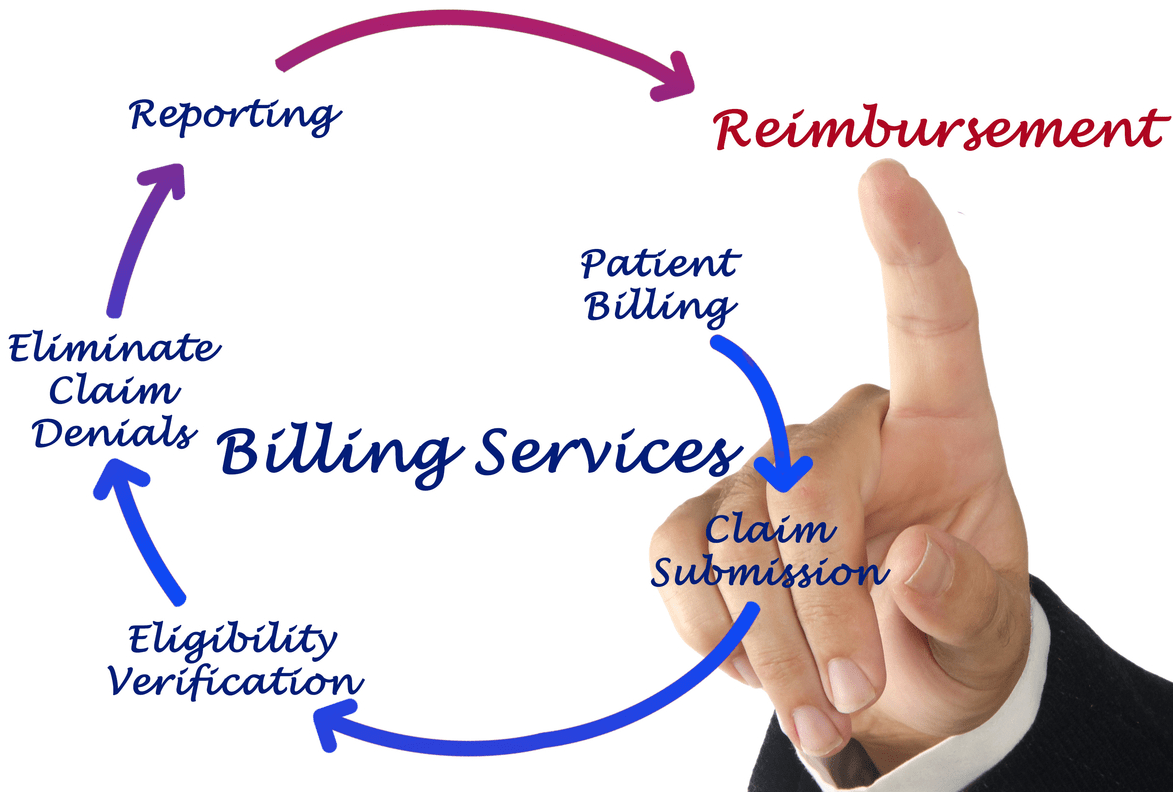Content Attributes
If you are using the Xfinity internet services, then you might be using the Comcast email for logging in to the account. They provide an email id to manage the account and emails.
However, signing in to Comcast email can become inconvenient sometimes because a few errors are preventing you from accessing the account. So, if you are facing sign-in issues on your Comcast email, then we will list all the troubleshooting steps you need to resolve them.
Read on this article and see which steps are working for you concerning fixing the issue. But before fixing the issues, we must take a look at the reasons why these types of errors occur in the first place.
Causes of Comcast.net Email Sign-In Errors
There could be multiple reasons why you aren’t able to access your Comcast account. Take a look at the list:
- You may have been entering the wrong email address in the username field.
- You may be trying to enter the wrong password, or you don’t remember the password for the account.
- There is an issue with the Comcast servers, and that is why you are not able to log in.
- The caps lock button is turned on, and that is why you are misspelling the words.
- It could be an internet issue on your side that is causing the issue.
Now, we will shift our focus towards the troubleshooting steps required to get rid of these sign-in errors from Comcast email.
How to Fix Comcast Email Sign In Issues
To resolve the above-listed issues, you have to go through certain steps such as recovering the username, password or even changing the password. Follow these steps and see which one works for fixing your Comcast email issues.
Recover Username –
if you forgot the username of the account, then you can use the steps listed here to recover it with ease.
- Open the official Comcast email website
- And then, click on the Forgot Username or Password’ option.
- After that, enter your mobile number for identification purposes and click on the Continue button.
- Then, enter the letter sequence visible on the screen, and then the username will be shown on the screen.
Reset the Password –
if you have forgotten the password of the Comcast account, then you use the reset option.
- First, open the Xfinity comcast.net email sign-in page on the web browser.
- Then you need to tap on the Password link given right under the Sign In button.
- Enter the Username of the account and then click on the Continue button.
- After that, select the recovery email address option, and then you will receive a verification code.
- After that, enter the verification on the verify page and then create a new password for the account.
Internet Issues –
Well, as we’ve already listed the internet as one of the issues that can cause problems. So, you must make sure that you have a stable and high-speed internet connection. To check the speeds, you can use the speed testing websites available online. If the speed is below a threshold point, then you might need to change your internet connection.
If you are trying to access the Comcast email on the mobile device, then you can try to use another app that requires internet.
Comcast Email Settings –
Well, it is also possible that the setting of the account is not letting you sign in on different devices. In that case, you have to make sure that the limit of the account is not reached and also check for the storage space in the account.
Browser Issues –
Well, many-a-times users reported that the issue is caused by the web browser they are using. So, you should follow a few guidelines for the browser as well.
- First of all, you check the update for the browser and make sure you are using the latest version.
- You should also clear the cookies, cache, and history of the browser to free up some memory.
- Make sure there are no browser extensions enabled that may hamper with the functionality of certain web pages.
- If nothing works, then you can try to use a different web browser instead and try to login into your account.
So, these are the common sign-in issues faced by Comcast users on their accounts. These are the solutions to this type of problem in your account. However, it is not necessary that you have to follow all solutions listed here. Your problem could be resolved by following just one solution.