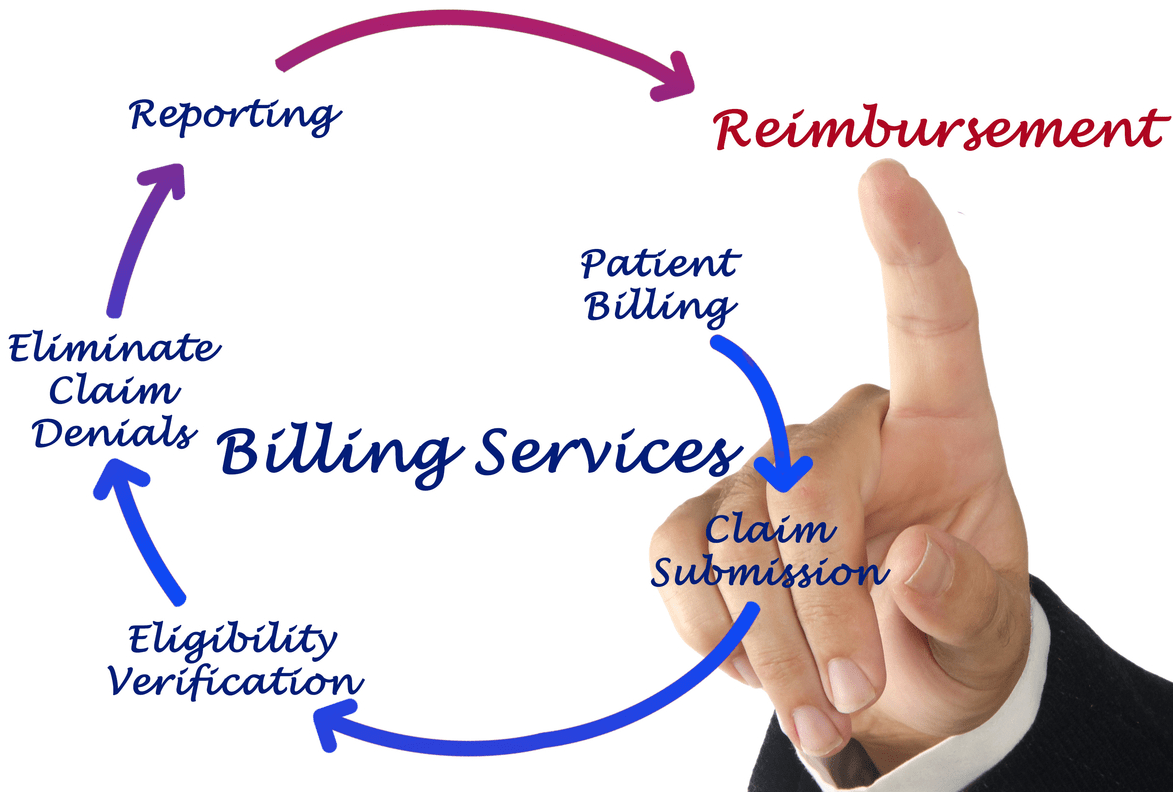Content Attributes
To uninstall and deactivate Avast Secure Browser from your PC, follow the steps for your version of Windows, to have a complete deactivation.
Currently there are many applications and extensions for your Web browser. That seek to improve the browsing experience as well as provide greater stability and security, especially when we consult PDF documents.
There are many pages today and it is important to be protected in each of them is important. When we download a PDF for example, it is important to be protected and there are many websites that store PDFs, for example of education, work, statistics and even the medical health chart of a hospital or insurance company.
Improving the personalization of your browser, adapting it to the needs of each user. The downside is that while more extensions and add-ons are working simultaneously, the speed of uploading and downloading data decreases, reducing the connection.
Because of this, today we present you a simple guide to uninstall and deactivate Avast Secure Browser , so that your PC’s browser runs faster and you can enter any page that Avast Secure Browser usually blocks.
How to Disable and Uninstall Avast Secure Browser in Windows 10?
- Log in to Windows as a user with administrator permissions and make sure there are no other applications or antivirus software running on the PC.
- Right-click the Windows Start button and select Applications and Features from the menu that appears.
- Make sure Apps & Features is selected in the left pane, click Avast Secure Browser and select Uninstall .
- If you are prompted for permissions in the User Account Control dialog , click Yes.
- Check the box next to Also delete browsing data to remove profile information such as bookmarks and history, then click Uninstall to continue.
- Wait for the uninstall tool to remove Avast Secure Browser from your PC.
- When the uninstallation is complete, click OK to complete the uninstall survey.
- And Here is, Avast Secure Browser has been uninstalled and disabled from your PC.
How to Disable and Uninstall Avast Secure Browser in Windows 8?
- Log in to Windows as a user with administrator permissions and make sure there are no other applications or antivirus software running on the PC.
- Press the and keys together Win and X then select Programs and Features from the menu that appears.
- Right-click on Avast Secure Browser and select Uninstall from the drop-down menu.
- If you are prompted for permissions in the User Account Control dialog , click Yes.
- Check the box next to Also delete browsing data to remove profile information such as bookmarks and history, then click Uninstall to continue.
- Wait for the uninstall tool to remove Avast Secure Browser from your PC.
- When uninstallation is complete, click OK to complete the uninstall survey.
- And Now, Avast Secure Browser has been uninstalled and disabled from your PC.
How to Disable and Uninstall Avast Secure Browser in Windows 7?
- Log in to Windows as a user with administrator permissions and make sure there are no other applications or antivirus software running on the PC.
- Press the and keys together Win and X then select Programs and Features from the menu that appears.
- Right-click on Avast Secure Browser and select Uninstall from the drop-down menu.
- If you are prompted for permissions in the User Account Control dialog , click Yes .
- Check the box next to Also delete browsing data to remove profile information such as bookmarks and history, then click Uninstall to continue.
- Wait for the uninstall tool to remove Avast Secure Browser from your PC.
- When uninstallation is complete, click OK to complete the uninstall survey.
- And Now, Avast Secure Browser has been uninstalled and disabled from your PC.
How to Disable and Uninstall Avast Secure Browser in Windows Vista?
- Log in to Windows as a user with administrator permissions and make sure there are no other applications or antivirus software running on the PC.
- Click the Windows Start button and select Control Panel ,… or select Settings ▸ Control Panel if you are in the classic Start menu .
- In the Programs section , click Uninstall a program. if you are in the default category view,… or double-click Programs and Features if you are in the classic view.
- Right-click on Avast Secure Browser and select Uninstall from the drop-down menu.
- If you prompted for permissions in the User Account Control dialog , click Continue .
- Check the box next to Also delete browsing data to remove profile information such as bookmarks and history, then click Uninstall to continue.
- Wait for the uninstall tool to remove and uninstall Avast Secure Browser from your PC.
- When the uninstallation is complete, click OK to complete the uninstall survey.
- And Here is, Avast Secure Browser uninstalled and disabled from your PC.
How to Disable and Uninstall Avast Secure Browser in Windows XP?
- Log in to Windows as a user with administrator permissions and make sure there are no other applications or antivirus software running on the PC.
- Click the Windows Start button and select Control Panel >> or select Settings ▸ Control Panel if you are on the classic Start menu .
- Click Add / Remove Programs if you are in Category View,… or double-click Add / Remove Programs if you are in Classic View.
- Select Avast Secure Browser by clicking once and then click Delete in the lower right corner.
- Check the box next to Also delete browsing data to remove profile information such as bookmarks and history, and then click Uninstall to continue.
- Wait for the uninstall tool to remove Avast Secure Browser from your PC.
- When the uninstallation is complete, click OK to complete the uninstall survey.
- And Now, you have already uninstalled and disable Avast Secure Browser from your PC.
Uninstall Avast Secure Browser
- If you cannot uninstall Avast Secure Browser by following the steps above, use the Avast Secure Browser Uninstall Tool .
- Log in to Windows as a user with administrator permissions and make sure there are no other applications or antivirus software running on the PC.
- Click the button below to download the Avast Uninstall Utility and save it to a known location on your PC.
- Right-click on the avast_secure_browser_uninstall.exe download file and select Run as administrator from the context menu.
- If you prompted for permissions in the User Account Control dialog.
- Click Yes (or Continue on older versions of Windows).
- Check the box next to Also delete browsing data to remove profile information such as bookmarks and history
- Then click Uninstall to continue.
- Wait for the uninstall tool to remove Avast Secure Browser from your PC.
- When uninstall is complete, click OK to complete the uninstall survey.
- And Now, the Avast Secure Browser uninstalled and disabled from the PC.