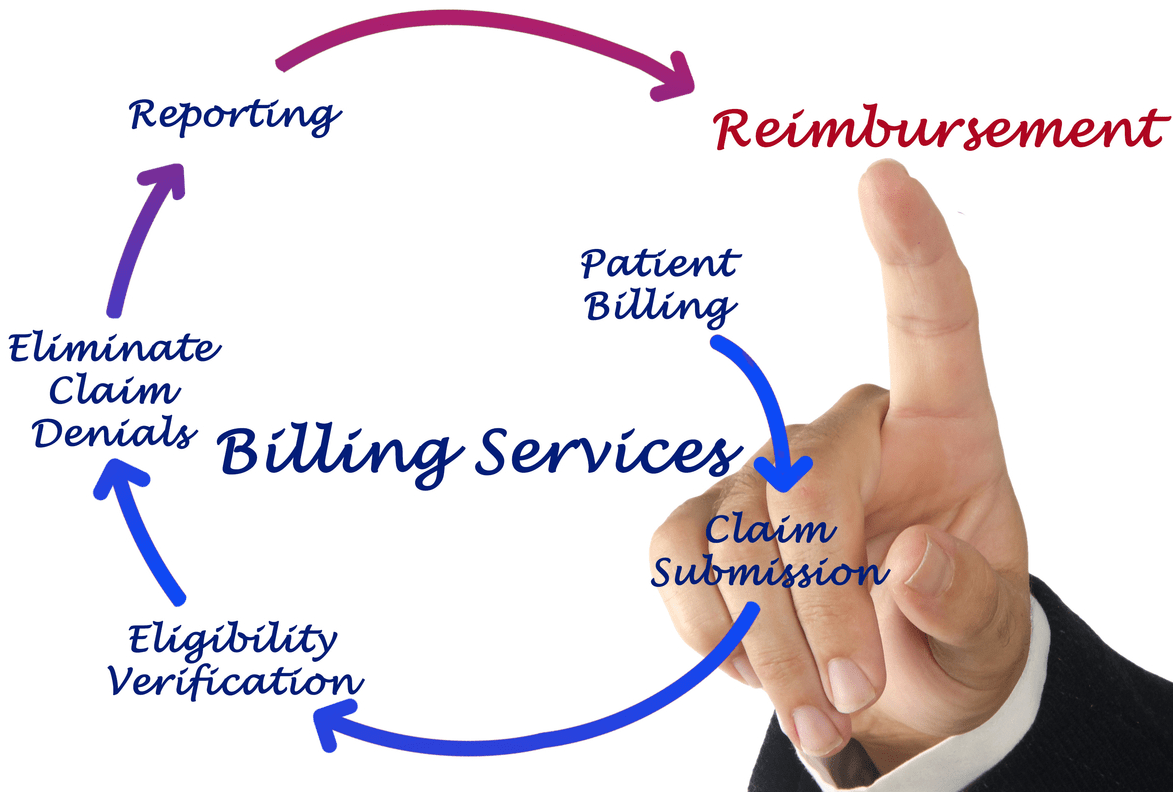Content Attributes
Are you looking to reset your Netgear extender to the default factory settings? If yes, then this piece of writing can help.
Maybe your extender is not giving the desired results or you simply want to give the device a fresh start. Whatever the reason is behind resetting your extender back to the default settings, following the methods given below you will be able to take your extender back to the default settings in a hassle-free manner. Let’s get started!
Important: Keep in mind that the factory reset process will delete all your customized settings and get the extender back to its default state. This means the username and password changed by you will be deleted. So, make sure to have a back of your data before you start resetting your extender.
Method 1: Reset Netgear Extender using the Reset Button
Given below are the steps to reset your Netgear extender using the physical factory reset button.
- Before starting the reset process, make sure your range extender is plugged into a working power socket and the power light on it is green in color.
- Now, locate the Reset button on your extender.
- The location of the button may vary as per the extender model you have, however it can easily be found.
- Now, using a pin-like device, press and release the Reset button.
- Wait for a while and let the device restart.
This is how you can take your extender back to the default factory settings using the complex reset method.
Method 2: Reset Netgear Extender using Mywifiext
Apart from hard resetting, you can also try the mywifiext method to reset your Netgear extender to the factory settings. For resetting your extender via mywifiext, go through the steps below:
- Start a computer that is connected to your extender and open a web browser on it.
- Although you can choose various browser options, it is suggested that the one you choose must be updated to the latest software version.
- Enter mywifiext in the URL bar and press the Enter key.
- The login screen of your range extender will display on your computer.
- Enter the username and password for the extender login.
Quick Tip:
If you have personalized the credentials of your extender for security purposes, consider using the changed details for getting the extender login success.
- Netgear Genie setup wizard will open before you.
- Go to the extender settings and under the administration option find the Reset button.
- Click on the Reset button to select it.
- You will be requested to support your selection.
- Hit YES to proceed further.
- As soon as you hit the YES button, your extender will reset to factory settings.
The soft reset method to factory reset a Netgear extender ends here. Now, you need again perform the Netgear extender setup to make the device up and to run. Though a Netgear extender can easily be installed, even if you need assistance to make your WiFi device work, you are free to send your request in the comments section. Our technical experts will help you set up your Netgear extender in a seamless manner.