Content Attributes
All system and application updates produced by Microsoft downloaded and installed by the Windows Update tool. Follow the steps given here to fix windows update errors.
This service is present both in the recent Windows 10 and in previous versions up to XP. Microsoft then releases every update through this platform.
Of course, like any system service, Windows Update can also have problems, returning some errors that prevent the installation of some updates. In some cases, it can also be very important updates. Such as the cumulative updates that Microsoft releases to optimize and fix various system bugs.
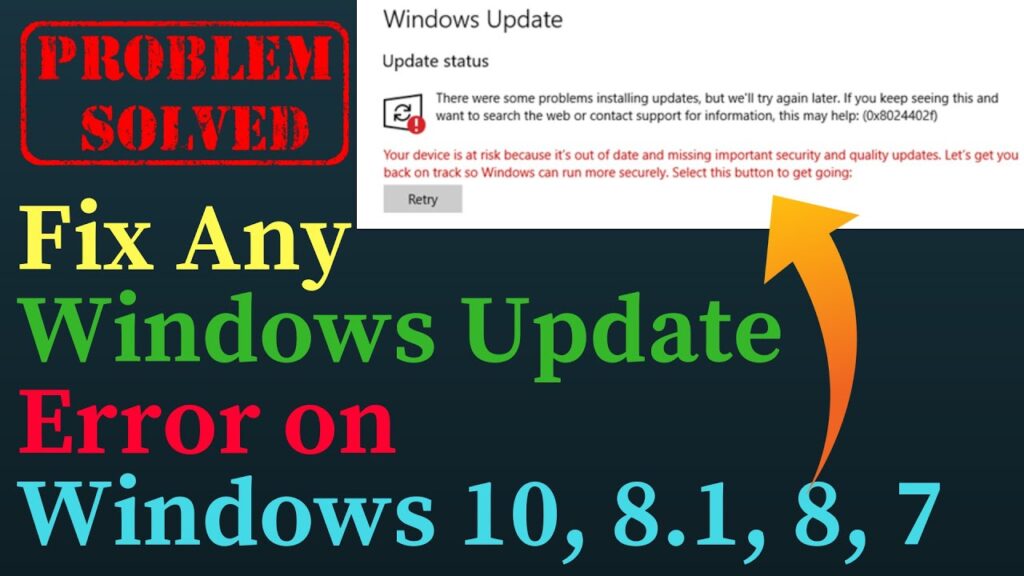
In this guide, we will see how to fix some Windows Update errors that prevent you from installing updates. Most of the errors that found have as a code: “0x80070002” or “0x80070003”. In this case, we will reset the Windows Update settings , to resolve any errors in the installation of the updates.
Resolve Windows Update Errors
We begin the procedure by going to stop the Windows Update service. In this case, you will need to log into Windows as an administrator.
- Now let’s open the Administration Tool via the Control Panel. Control Panel -> System and Security -> Administrative Tools.
- Click on Services and scroll down the list until you find the item Windows Update.
- We right-click and then click Stop.
After stopping Windows Update we have to delete all the temporary update files present in the Software Distribution folder.
Also Read: How to fix Windows is Not Activated?
- We open the File Explorer folder and click on the Windows installation disk, usually drive C:
- Double click on the Windows folder and scroll down the list until you find the SoftwareDistribution folder.
- Now double click on the DataStore folder and delete all the files and folders inside it.
- Let’s go back to the SoftwareDistribution folder and click on the Download folder, also, in this case, delete all the files present.
Once all the temporary files of the previous updates eliminated. We can reactivate Windows Update. The procedure is identical to that seen previously, in this case, you only have to click on Start instead of Stop.
Well with this procedure we should have solved our Windows Update problems and errors. If the problem persists even after following this procedure. We have to use the tool System Update Readiness Tool to fix corrupted files of Windows Update.