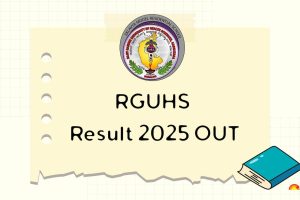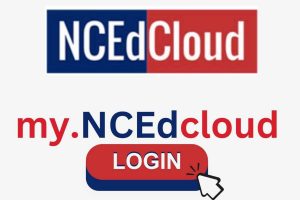Content Attributes
Several newspapers on the internet ask you to subscribe to read the articles, but with some tricks you can do it without paying.
Many online newspapers allow you to consult some or all of the articles only if you subscribe. In practice, if you want to read the news on the internet you have to pay. However, there are some tricks that allow you to read newspapers on the internet without paying, and thus stay informed about what is happening in the world and, above all, be updated on Covid-19.
Courier subscription
Since online newspapers have advertisements, why charge extra to read the articles? Fortunately, there are some tricks to bypass the internet newspaper subscription and read the news without paying. Below I will show you some of them: not all of them work but by trying them maybe you will find what is right for you.
Read newspapers on the internet without paying with Chrome
If you use Chrome, you can bypass your Internet newspaper subscription by using the Bypass Paywalls for Chrome add-on. To install it proceed in this way.
- Launch Chrome.
- Download the Bypass Paywalls for Chrome extension zip file.
- Unzip the zip file in a folder on your pc.
- From Chrome click on the button with the three dots at the top right and go to More tools, then Extensions.
- Enable the Developer Mode option from the top right button.
- Go to the folder where you unzipped the Bypass Paywalls for Chrome zip file.
- Drag the bypass-paywalls-chrome-master folder into the Chrome window.
The extension is now installed in Chrome and you should notice the Bypass Paywalls for Chrome icon next to the browser address bar. You just have to go to the article’s website to read it without being prompted to subscribe.
Read newspapers online without subscribing with Firefox
To bypass Internet newspaper subscription with Firefox you can use the Bypass Paywalls for Firefox add-on. To install it proceed in this way.
- Go to the official Bypass Paywalls for Firefox site.
- Scroll down the page and click on Download and install the latest version.
- From the window that opens, click on Continue with the installation.
- Confirm by clicking on Install.
- Finish with OK.
The add-on icon will appear in the Firefox bar. You just have to try if it works by going to the article page and check if you can read it without being shown the screen to subscribe.
Read newspapers online without paying with any browser
If the above methods do not work or you are using a browser other than Firefox and Chrome, you can read the newspapers online without paying using the Outline site. This is a free service for reading articles on the Internet, eliminating distractions such as advertising. Outline also manages to bypass the subscription request. All you have to do is go to the Outline home page, enter the article link and click on the Create outline button. The article will be displayed in the browser clean of any distractions.
Read newspapers online without paying on iPhone and iPad
If you have an Apple device such as an iPhone or iPad you can read articles online without paying using No Paywall. Below I show you how.
- Go to Settings.
- Navigate to Quick Commands.
- Enable the Untrusted Commands option and confirm with Allow.
- Start Safari and open the following link.
- Scroll down the page and tap Add untrusted shortcut.
- Open the article you want to read in Safari that asks you to subscribe.
- Tap the share button at the bottom centre.
- Scroll down and tap No Paywall.
Now you can view the full article even without a subscription. If this solution doesn’t work, you can try opening the article in Safari using Private browsing. To do this, tap the button at the bottom right and then select Private.
Read articles online without subscribing on Android
If you have an Android device you can bypass the subscription request using the Outline online service. Here’s how you need to do it.
- Launch Chrome or the browser you use to browse the Internet on your smartphone.
- Find the article asking you to subscribe for reading.
- Copy the page url.
- Go to the Outline.com website.
- Paste the article url and tap the Create outline button.
- Read the article without restrictions.
- Trick to read online newspapers with any browser without installing plug-ins
The last trick to reading an article online without having to subscribe is to use the browser’s reading mode. In practice, when you try to access the article and you are shown the window to subscribe, you must check if the possibility of using the reading mode in the browser is available.
Some websites offer the option to use the reading mode which allows you to eliminate distractions from the page such as advertisements and multimedia content, to focus on the content of the article. By activating the reading mode you can bypass the subscription request and view the article.
Below I show you how to activate the reading mode with the most popular browsers.
Turn on reading mode in Firefox
- Click on the symbol shown in the address bar or press F9.
Turn on reading mode in Microsoft Edge
- Click on the symbol shown in the address bar or press the combination Ctrl + Shift + R.
Turn on reading mode in Chrome
- Type chrome: // flags / in the address bar and press Enter.
- Scroll the page to find the Enable Reader Mode option.
- From the drop-down menu on the right select Enabled.
- Click on the Relaunch button at the bottom right.
- The reading mode is now active and can be activated by clicking on the icon shown in the address bar.
Activate reading mode in Safari
- Click on the icon shown on the left of the address bar.