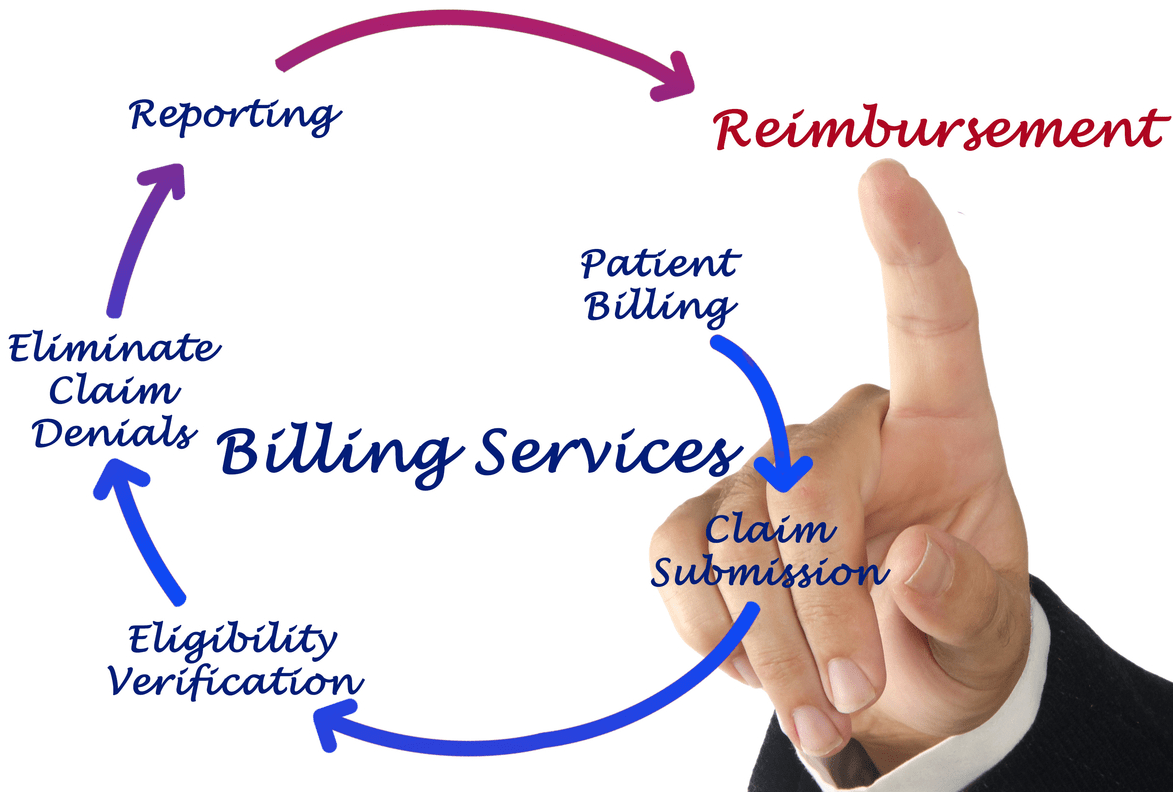Avast is known for offering incredible protection against all sorts of online threats, be it malware, virus, Trojans, or from getting our accounts hacked. But, one thing that frustrates its users is the fact that whenever you send emails through an Avast-protected device, the email would by default contains a signature or a message claiming ‘this email has been sent from a virus-free computer protected by Avast.’
Now, some users do not want this message to reflect on each email that they send. So, they look for solutions so that they can remove Avast Signature from emails. If you are also looking for a similar sort of solution, we would recommend you to go through this short blog as here we have mentioned the easy steps to remove Avast signature from emails. Let’s have a glance:
- Open your desktop or laptop
- Look for the Avast icon and right-click on the same
- From the drop-down menu that appears on your screen after right-clicking the icon, make sure that you have chosen the option that prompts “Open Avast User Interface.”
- Once the user interface opens, you need to click on the gear icon, which you can find at the top
- Now, you will be taken to the Settings section of Avast
- Next, check for the “General” option and then scroll down
- After a few options, you will find a check box for “Enable Avast Email Signature.”
- Uncheck the check box
- Go to the “General” tab
- Click on the “Customize” option
- Choose the “Behavior” button
- Look for the option that says “Insert the note into a clean message”
- You need to uncheck that option as well
- And, that’s it!
With this, you will be able to remove the annoying email signature of Avast. Now, if you want to know how to stop Avast pop-ups on Windows 10 or if you have any other queries associated with Avast Antivirus, we would recommend you to consult the experts as they would easily guide you with better solutions.