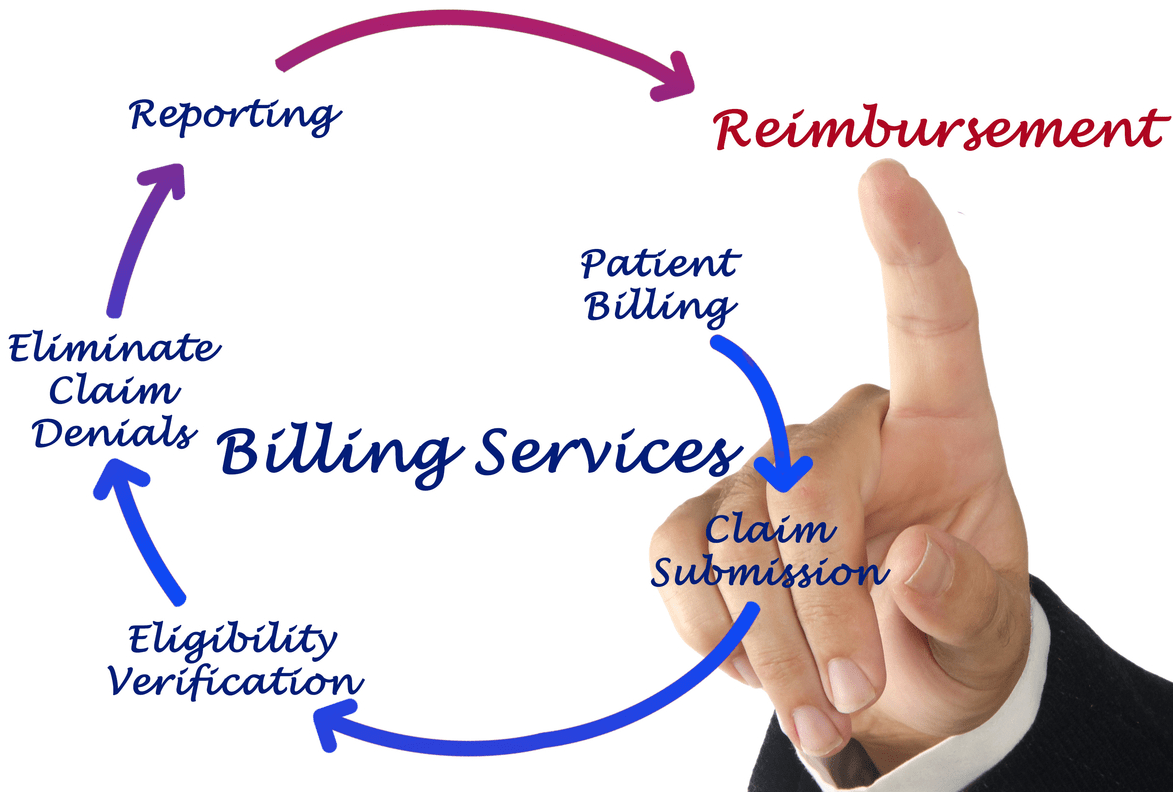Content Attributes
Upload images to facebook – Geeksscan.com teaches you how to upload images to Facebook, add photos from your phone, tablet or computer to your Facebook page.
How to upload images to Facebook on mobile?
Time needed: 2 minutes
Here we explain how uploading images to facebook by mobile phone is very easy.
- Open Facebook:
It’s a dark blue app with a white “f”. Facebook News Feed will open if you have already logged into Facebook from your phone or tablet.
If you are not logged into Facebook, enter your email address (or phone number) and password to continue.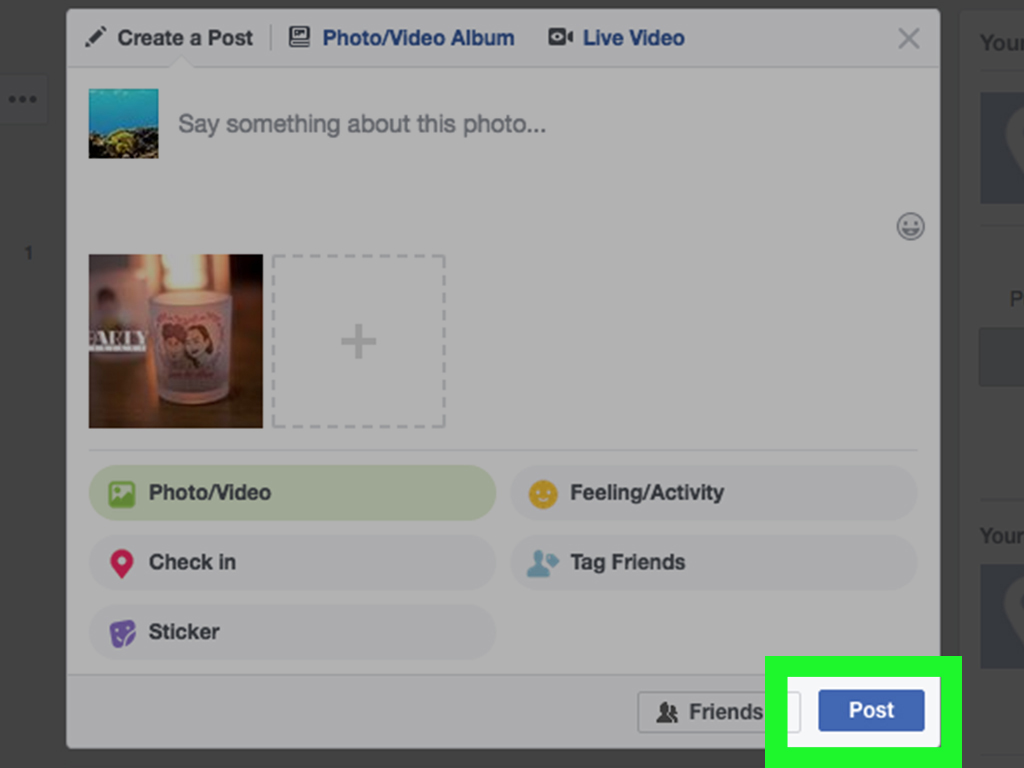
- Go to the page where you want to publish the image:
If you only want to post images on your own page, you can stay on the News page.
To visit a friend’s page, enter their name in the search bar and then touch their name, or find their name in the News Feed and touch it. - Touch Photo (iPhone) or Photo / Video (Android):
On Android, you need to tap the status box (which says “What’s on your mind?”) At the top of the news feed before it can tap Photo / Video.
If you’re on your own Facebook timeline, just tap Photo below the status box.
If you’re posting to a friend’s page, tap Share photo. - Select photos to upload:
Touch each photo you want to upload to select multiple photos at once.
- Touch Done:
It’s in the upper-right corner of the screen. This will create a draft post with your photos attached.
- Edit your post:
1. You can add text to your post by typing in the box »Say something about this photo« (or »these photos»), or you can add more photos by tapping the green landscape icon at the bottom of the screen and then tapping Photo / Video.
2. To create a new album with the photos from your post, tap + Album at the top of the screen, then tap Create album.
3. If you want your post to be public, tap the Friends or Friends of friends box just below your name, then tap Public. - Press Publish
It’s in the upper-right corner of the screen. This will create your post and upload the attached photos and images from Facebook.
How to upload images to Facebook on computer?
Estimate Cost : 00
Time Needed : 0 days 0 hours 2 minutes
Here we explain how uploading images to facebook by computer is very easy:
Go to the Facebook website
Do so by entering https://www.facebook.com in the URL bar of your browser. This will take you to your Facebook News Feed if you are logged in.
If you are not logged into Facebook, please enter your email address and password to continue.Go to the page where you want to publish the image:
If you only want to post images on your own page, you can stay on the News page.
To visit a friend’s page, enter their name in the search bar and then click on their name, or search for their name in the News Feed and click on it.Click Photo / Video
This option is just below the “What do you have in mind? ‘Text box near the top of the page. Clicking on it opens a pop-up window.
Select images to upload
If you are loading multiple images, hold down the Ctrl key (or Command Command on a Mac) as you click to select each one.
If your computer doesn’t open your default image folder, you’ll first need to select it from the left panel.Click Open
It’s in the lower-right corner of the window. Doing so will upload your photos to a draft post.
Edit your post
You can add more photos by clicking the square with a + in it near the top of the post window, or you can add text to your post by typing in the “Say something about this photo” box (or “these photos »).
If you want to make your post public, click the Friends or Friends of Friends box in the lower-left corner of the post, then select Public.
You can also click + Album and then Create Album when prompted if you want to add your images to your own album.Click Publish
It’s in the lower-right corner of the post window. Doing so will upload your photo (s) to your selected Facebook page.
Now with these steps you know how to upload images to facebook.