Content Attributes
Pluto TV is a free streaming app that offers to watch over 250 channels and allows you to watch movies live programming and your favorite TV shows.
The service also offers free on-demand streaming of movies and TV shows if you don’t like to join a program that has already started. However, much of its content is still exclusive to its “channel” lineup.
Viacome (at present known as ViacomeCBS) bought Pluto TV for $340 million in 2019. The company said that the service has over 64 million active monthly viewers across the world.
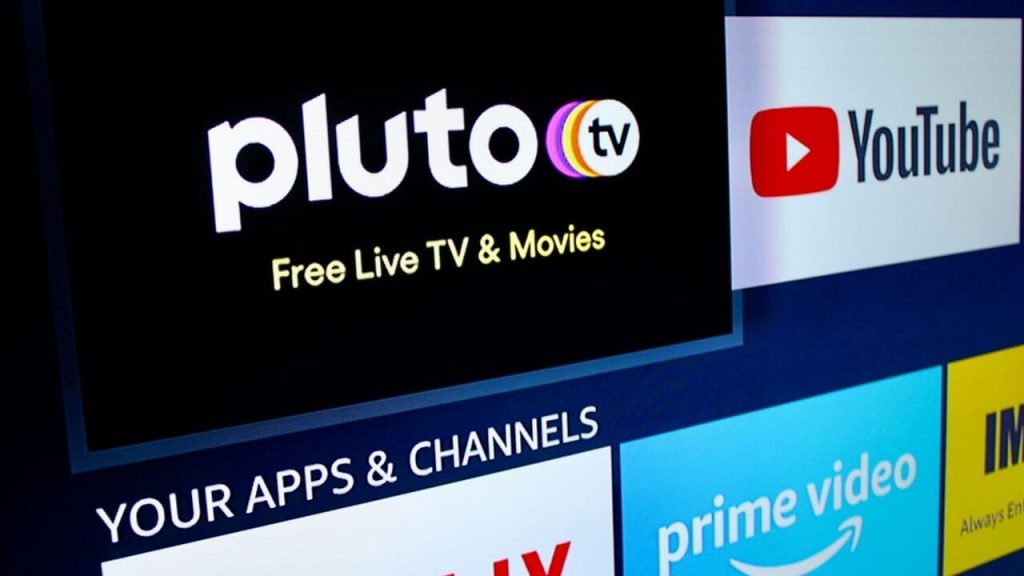
Pluto TV is compatible with the following devices
- Smart TV
- Samsung Smart TV
- Apple TV
- LG Smart TV
- Amazon Firestick
- Roku
- Android TV
- PC/Laptops
- PS4
- 10 Xbox one
How to watch Pluto TV on Smart TV?
If you want to watch Pluto TV on your Smart TV then follow the steps given below.
- Go to the menu on your smart TV.
- If your TV is android then you will be able to access the Google play store.
- In the play, store section look for the search icon on the top right corner of the screen.
- Type “Pluto TV” in the search bar and hit on search.
- Click on the app then click on the install button.
- Once the app is installed, go back to the app menu and move the app to be more accessible.
- You can now stream Pluto TV on your Smart TV.
How to watch Pluto TV on Samsung smart TV?
You can stream Pluto TV on Samsung smart TV just by following these steps
- Attach your Samsung smart TV to a Wi-Fi connection.
- Press the home button on your remote.
- A small screen will appear from the bottom of your screen.
- Locate the apps option on the menu and click it.
- Locate the search icon on the top right corner of the screen.
- A search bar will appear on your screen, type Pluto TV using the keyboard.
- Pluto TV app will appear on your screen click on the app.
- Then click the install button to download Pluto TV on your Samsung smart TV
- Once the app is installed, click on the open button to launch the app.
- Then enter your account credential details to access Pluto TV content.
- Now you can stream all contents of Pluto TV on your Samsung Smart TV.
How to watch Pluto TV on Apple TV?
You can stream Pluto TV on Apple TV as you can do on other devices, Steps to stream Pluto TV on Apple TV.
- Switch on your apple TV and go to the app store.
- Look for the search bar, and type Pluto TV using the on-screen keyboard.
- A search list will appear, select the Pluto TV app.
- Click on the get button to install the app on your Apple TV.
- Click on the open button to launch the app.
- Now you can start streaming Pluto TV content on your Apple TV
How to watch Pluto TV on LG Smart TV?
You can stream Pluto TV on LG smarts TV just by following the steps given below.
- Turn on your LG Smart TV and go to the home screen.
- Then locate the LG Content store from the home screen, and click on it.
- Tap on the search option.
- Type Pluto TV in the search bar.
- From the search, list clicks on the Pluto TV app, and click on install.
- Once the app is installed. Click open to launch the app.
- Now log in to your account.
- You can watch Pluto.tv/activate TV content on your LG smart TV.
How to watch Pluto TV on Amazon Fire Stick?
You can install Pluto TV on Amazon Fire Stick from its official store (Pluto.tv/activate). Since it’s an official app so you can download it from the Amazon app store.
Steps to watch Pluto TV on Amazon Firestick-
- Firstly, go to the home screen of the fire stick.
- Then look for the Find option, and click on it.
- Now search for the Pluto TV app using the keyboard.
- The Search results will show up just after you type.
- Click on Pluto TV
- Then click on the Pluto TV icon on the screen.
- If you are installing it for the first time then click on the Get option and if you have installed Pluto TV before then click the Download option.
- Wait for the app to download.
- This process will take a few minutes.
- Click open to launch the app.
- Now you can sign in to watch all your favorite content on Pluto TV.
How to watch Pluto TV on Roku?
Pluto TV is a free streaming app where you can watch all your favorite content for free. Roku users can also stream Pluto TV content on their big Screen.
Here’s the step on how you can watch Pluto TV on your Roku Device.
- Go to the Streaming channels option using your Roku Remote.
- Then scroll and search for search channels options, and click on them.
- Type Pluto TV using the onscreen keyboard, and search for it.
- Pluto TV will appear on the screen, click on it.
- Then tap on Add Channels option on the channel page info.
- Once the channel is added click OK
- Then click on Go to Channel option.
- Once it is installed, click on the Pluto TV icon to open the app.
- Click on sign-in to watch your favorite shows on your Roku Device.
How to watch Pluto TV on Android TV?
Pluto TV is available on Android TV. You can stream Pluto TV on your Android TV by following the steps given below.
- First of all, go to the Home Screen on your Android TV.
- Then open the app store.
- Look for the search bar in the top right corner of the screen and search for “Pluto TV” on your Android TV.
- Then click on “Download” to install the app.
- Click Open to launch the app and click on sign in.
- Now you can stream Pluto TV content on your Android TV
How do watch Pluto TV on PC & Laptops?
PC and Laptop users can also stream Pluto TV content just by following the instructions explained below.
- The first step is you have to install the Bluestack emulator from its official website on your PC and Laptop.
- Once it is downloaded, open the Bluestack app and click on the Google play store app. Type Pluto TV in the search bar and search it.
- Choose the Pluto TV app from the search results and click on the install option.
- Once the app is downloaded it will start appearing on your home screen.
- Now click on the Pluto TV icon to open the app. Sign in to watch all contents on your PC and Laptops
How to watch Pluto TV on PS4?
PS4 is a fantastic entertainment platform. Pluto TV is a free internet Streaming service. It would be great to have both of them together.
PS4 users can also watch Pluto TV content for free. Here we are with the Steps that how can you download or install Pluto TV on your PS4.
- Turn on your PS4 and make sure that your account is active.
- Then go to the Play Station store and then to apps.
- Type Pluto TV in the Search box and search for it, results will appear as soon you type.
- Click on download.
- Now Pluto TV has been downloaded on your Device, activate Pluto tv and start watching free internet service.
How to watch Pluto TV on Xbox?
If you are looking for that how you can watch Pluto TV on Xbox One then you are at the right place we have the exact instructions for that.
- Firstly, activate Pluto Tv on your Xbox and go to the home screen.
- Then go to My Games & Apps, there you can see those apps which you already have and those which you could get.
- After that go to Apps from there, through the left-hand menu. Open the app Microsoft store.
- Use the search bar for searching Pluto TV.
- Look for the Pluto TV app icon and click on it.
- Then click on install and wait for a few minutes for the app to download on your Device.
- App has been installed on your device, now you can launch the app.
- Now log in to Pluto TV and stream all the content for free.