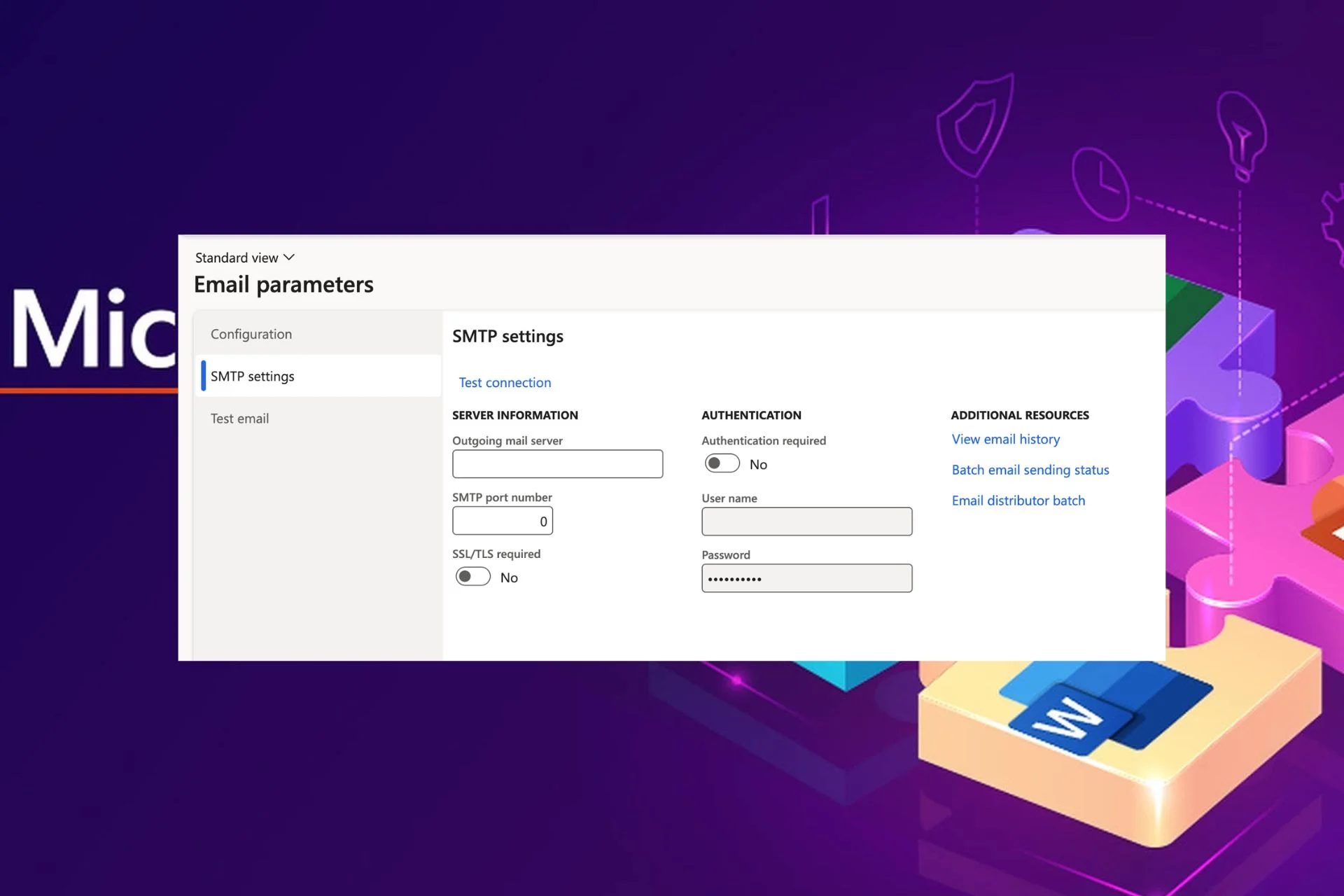Content Attributes
If you use your computer to read the newspaper or news on the web, you will certainly know what viruses and malware are. They are malicious programs and once the computer is infected, they start creating more or less serious damage to the system.
What many don’t know is that there are different types of infections and they are classified into different categories. Let’s find out what they are, after which I will give you a solution on how to remove malware, trojans, viruses, and worms.
Remove Malware – The Basics
Malware: is a program that is developed with the sole purpose of causing damage to the computer. Malware includes viruses, worms, Trojan horses, spyware, hijackers, and other types of adware.
This article will focus on all those malware that are considered viruses, trojans, and worms; although the information in this article can be used to remove other types of infections.
I will not go into detail on each of the information that I will provide, but I will give you a broad overview of how these infections can be removed from your computer.
Most of this malware can be removed without any kind of problem, however, for some software, special precautions are required and it is not possible to remove them with this method.
Before continuing, let’s try to understand what the different types of malware are.
Adware:
It is a program that generates pop-ups on the computer or displays advertisements. It is important to note that not all adware programs are necessarily considered malware, this is because there are many legitimate programs, which are released for free and which allow you to view ads in their interface in order to generate revenue. As long as this information is provided in advance, then it is generally not considered malware.
Backdoor:
A program that allows a remote user to execute commands and activities on your computer without your permission. These types of programs are typically used to launch attacks on other computers, distribute copyrighted software or media, or hack other computers.
Dialer:
It is nothing more than a few kilobyte programs, that create a connection to another network, it is usually used to exchange or alter the parameters of the user’s connection, bringing it to an international network with a surcharge and a higher fee.
Hijackers:
A program that attempts to hijack certain functions of a browser Internet such as redirecting the home page to your home page of ‘hijacker (hijacker). It can also modify popular search engine queries, favoring its own information.
Spyware:
A program that controls the activity or information about the computer and sends it to a remote host without the user noticing.
Trojan:
A seemingly malicious program, but in reality, it was intentionally designed to cause malicious activity or to provide a backdoor to the system.
Virus:
A program that when it runs, has the ability to self-replicate by infecting other programs and files on your computer. These programs can have many effects, they can clean the hard disk, create small visual jokes, or do none of this by just replicating.
Worm:
A program that when run, has the ability to spread to other computers on its own, using mass-mailing techniques for addresses found on the computer or using the Internet to infect a remote computer using known security holes with email.
Remove Malware – How These Infections Begin
Like the simplest of programs, it has to be started to make it work. The malware is no different in this sense because, in order to do what they are designed, it should be initiated.
Most of these programs are managed by creating a registry entry in the system registry, ensuring that all ‘ launch of Windows starts automatically.
Unfortunately, however, in the Microsoft home operating system. There are many ways to create a launcher that can put an average user difficulty, and make manual detection difficult.
Fortunately, however, programs have been created, which automatically perform a detailed scan of programs at the startup. One of these programs is called Autoruns, from Sysinternals of Microsoft’s TechNet.
At this point just download Autoruns and try it. Run Autoruns.exe, and you will be returned with a list of programs at the startup. Do not deselect or delete anything, but examine the information that the program provides you, and give an overview of the software that starts automatically.
When the situation is ok in your opinion, you can move on to the next section ;-).
Use an anti-virus and anti-malware to remove infections
Make sure that you are using valid anti-virus and anti-malware software first, and that it is working properly. If you don’t have one, I recommend it, it is Avira Internet Security Suite.
I have personally tested it for you and I think it is the best solution for your computer to date. Try it, you will be amazed I’m sure.
Can I also advise you to install good anti-malware software? My advice goes on Malwarebytes’ home anti-malware.
Below you will find the link to explain the removal of malware, using Anti-malware to Malwarebytes and other simple methods.
How to remove infections manually?
We have finally arrived at the bottom line or the point where we will take action.
Probably if you are reading and if you got this far. It is because your pc is infected with some malware and you want to remove it.
It is assumed that at this point, you have done a search for the programs started on your computer. And have found some that seem not to be useful software, but malware to be removed.
Google is your friend, and if you have not already done it. So, search the internet to try to understand what the infection is and what it really infects.
If you have identified some malware and want to remove it, follow the steps I suggest:
- Download and extract Autoruns from Sysinternals in C: / autoruns
- Reboot your computer in safe mode (In case you don’t know how to do it follow THIS guide). By doing so, the malware that runs when Windows starts will remain inactive. Allowing you to work safely to remove it.
- Go to C: autoruns, the folder you created in the 1st step, and double click on Autoruns.exe.
- When the program starts, click on the options menu, and enable the following options by clicking on it. Make sure the checkbox is present on each of these options:
- Include empty locations
- Verify Code Signatures
- Hide Signed Microsoft Entries
- Press the F5 key on your barn and update the list of startup programs to apply the new settings.
- The program shows information about the startup entries in 8 different tabs. For the most part, the name of the file you looking for is found under access or under the service tabs. However you should check all the other tabs to make sure they don’t load elsewhere. Click on each tab and look in the list, based on the file name. You will find the name in the image path column. It could happen that you find multiple entries associated with a single file. It is normal for malware to create multiple boot entries. This is important to note that many malware, disguise their name with a valid Microsoft one. Therefore it is important to also know where the correct Microsoft files are located inside the computer. If you do not know them you can search the internet, you will surely find an answer.
- Once you find the entry associated with the malware. If you want to delete it so that it will not activate and start the next time you restart, just right-click on the entry and select Delete. This boot entry will now be removed from the registry.
- Now that you have removed the registry key, I should also delete the malware files, using the resource explorer. If it cannot display the files, I suggest you activate the display of hidden files. In case you are not able to do this, follow the short guide that I suggest.
- When you have removed the registry keys and the files related to the malware, and restarted in normal mode, and you will notice that the infection will not recur and your PC will be clean.
Conclusions
You have learned to recognize and remove generic malware from your computer, this should help you maintain a cleaner and more performing operating system.
Also Read:
- Pornographic Virus Alert by Microsoft – How to remove
- Everything You Need To Know About Cold Emailing
- 4 Crucial Applications of Data Science and Analytics in Finance
- Is Playman.Tech Still Live In 2023? – Everything You Need to Know
- Why Discord Won’t Open Windows 10 and How to Fix IT?