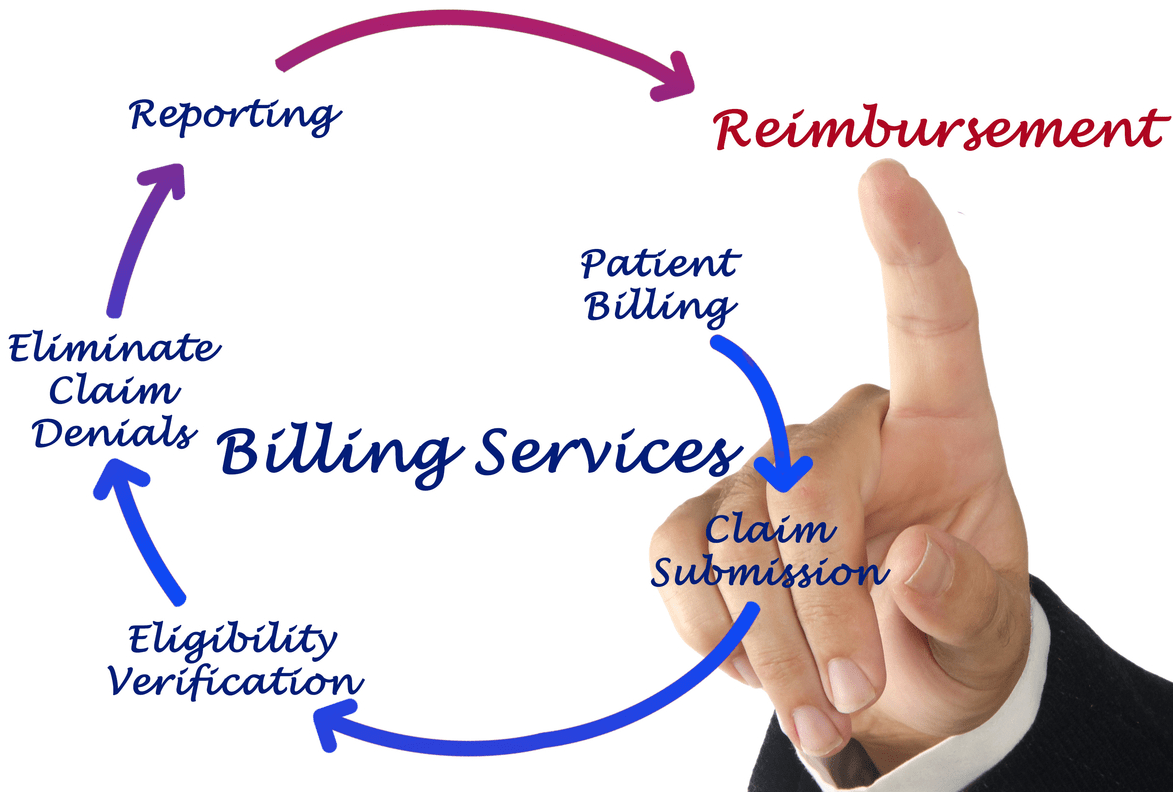Content Attributes
Netgear is the first company to introduce the fastest wireless router, with high-speed wireless networks intended for smart homes. The company offers a wide variety of routers, modems, and lots more for a speedy wireless internet facility. But on the other side, many people were complaining that they are having a login problem while using Routerlogin.net or routerlogin.com. There might be various reasons like you might have entered incorrect IP addresses or you might have cleared your cache history. This article discusses the various reasons for having login problems in the following sections.
Tips in identifying the login problems
• Make sure you have entered the proper web address: www.routerlogin.net or www.routerlogin.com
• If you have not changed the default username and password, Make sure you have entered the following:
Default Username: admin
Default Password: password
• Even after this if you encounter a problem in logging in the router login, try to clear the web browser cache. Cache clearing may vary from browser to browser. Click on the following links as per your default browser:
- InternetExplorer: https://support.microsoft.com/en-us/help/17438/windows-internet-explorer-view-delete-browsing-history
- Google Chrome: https://support.google.com/accounts/answer/32050
- Microsoft Edge: https://support.microsoft.com/en-us/help/10607/microsoft-edge-view-delete-browser-history
- Mozilla Firefox: https://support.mozilla.org/en-US/kb/how-clear-firefox-cache
- Microsoft Edge: https://support.microsoft.com/en-us/help/10607/microsoft-edge-view-delete-browser-history
• Try to enter the default IP address of your router in the browser’s address bar. First, try with 192.168.1.1, and if it didn’t work try with 192.168.0.1. If these IP address also does not work, try to find in Google like how to find the Router IP address for computer or laptop or any other gadget you are using. You can also search for how to identify an IP address without a command prompt.
• Try with different WiFi settings like, if your WiFi setting is working on 2.4 GHz, try changing it to 5 GHz. If you are connecting with a wireless option, try for a wired Ethernet connection.
• If you are using your PC, try out with various options like Desktop, Smartphone, and Tablet, and so on.
• If your device is connected to various networks like VPN, wired, wireless, or any other corporate connection, you will not be able to access the web interface of the router. So, disconnect all other networks and make sure that you are connected only with Netgear Router.
• Try disabling pop-ups, firewalls, and other additional software like software that is used to block the advertisements.
• Try to restart your laptop, desktop, smartphones, modems, and routers.
• You can also check in Google, how to perform a power cycle for the home network.
• Do a factory resetting option for the router. But keep in mind that after you perform the factory reset option, you lose all the configuration settings.
• After the factory reset, login using the default username and password.
• Click advanced option
• In the router information, check whether router addresses 192.168.1.1 or 192.168.0.1 is entered.
• Update your firmware by clicking the advanced option, the choose Router Update, and then check. If there is any new firmware. Click a yes.
Thus, this article has given step-by-step instructions on how to troubleshoot if you come across with Netgear router login issues.